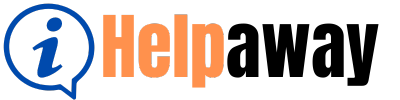Canceling your Capcut subscription may seem like a daunting task, but it can be done with a few simple steps. Did you know that Capcut is a popular video editing app used by millions of users worldwide? Whether you’re looking to explore other editing tools or simply want to discontinue your subscription, the process can be straightforward and hassle-free.
To cancel your Capcut subscription, start by opening the app on your device. Then, navigate to the settings section and locate the ‘Subscription’ tab. Here, you’ll find a list of your active subscriptions, including Capcut. Tap on the Capcut subscription and choose the option to cancel or manage your subscription. Follow the prompts to confirm your cancellation and you’ll be all set. By canceling your Capcut subscription, you can free up your financial resources and have the flexibility to explore other video editing options available in the market today.
If you want to cancel your Capcut subscription, follow these steps:
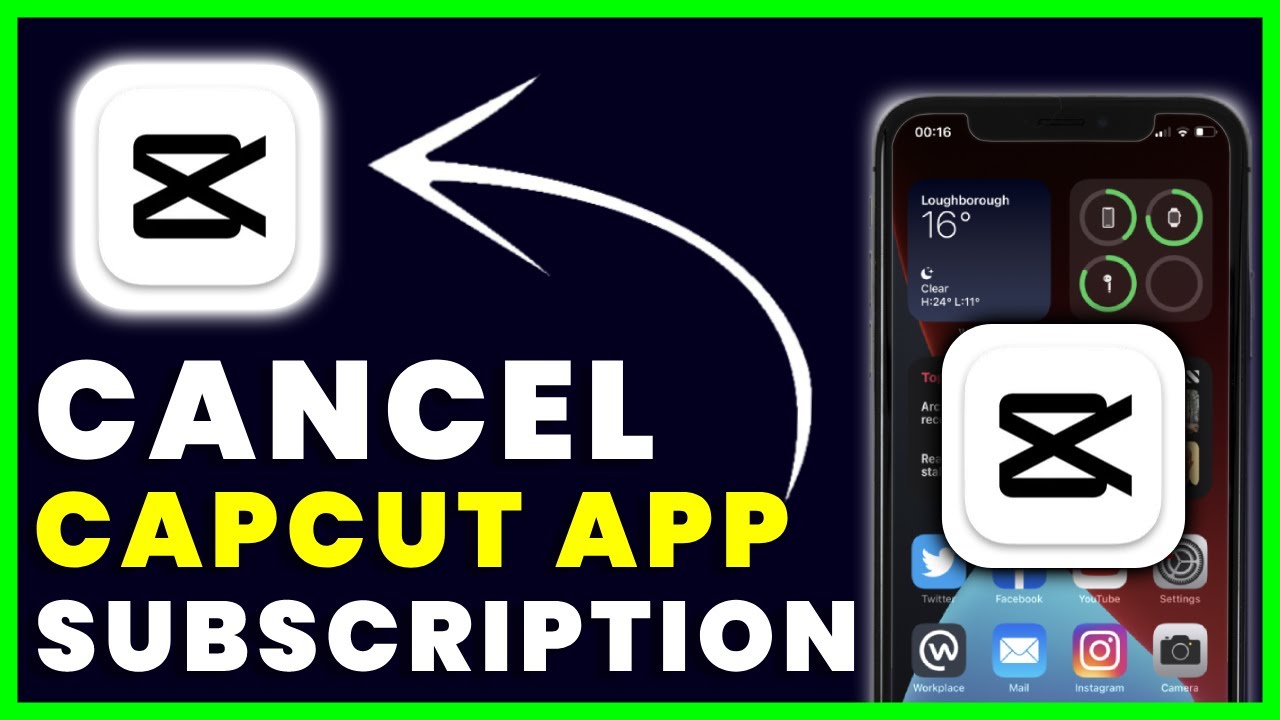
Contents
- 1 How to Stop Your Capcut Subscription
- 1.1 1. Open the Capcut App
- 1.2 2. Go to the Subscription Settings
- 1.3 3. Access the Subscription Page
- 1.4 4. Locate Your Capcut Subscription
- 1.5 5. Cancel the Subscription
- 1.6 6. Follow the Cancellation Prompts
- 1.7 7. Confirm the Cancellation
- 1.8 8. Check Your Account
- 1.9 9. Explore Alternative Video Editing Tools
- 1.10 10. Contact Capcut Support (if needed)
- 2 Comparison of Video Editing Tools
- 3 Key Takeaways: How to Cancel Capcut Subscription?
- 4 Frequently Asked Questions
- 4.1 1. Can I cancel my Capcut subscription at any time?
- 4.2 2. Will I receive a refund if I cancel my Capcut subscription?
- 4.3 3. What happens to my projects and edits if I cancel my Capcut subscription?
- 4.4 4. Can I re-subscribe to Capcut if I cancel my subscription?
- 4.5 5. How can I contact Capcut support for assistance with canceling my subscription?
- 4.6 How to Cancel CapCut App Subscription
How to Stop Your Capcut Subscription
If you’ve been using Capcut, a popular video editing app, but you no longer wish to continue with the subscription, you may be wondering how to cancel it. In this article, we will guide you through the step-by-step process of canceling your Capcut subscription to ensure a smooth and hassle-free experience. Whether you’re looking to switch to a different video editing tool or simply don’t want to continue with the subscription, we’ve got you covered. Let’s get started!
1. Open the Capcut App
To cancel your Capcut subscription, start by opening the Capcut app on your device. Ensure that you are logged into the account associated with your subscription.
2. Go to the Subscription Settings
Once you have opened the Capcut app, navigate to the settings menu. Look for the “Account” or “Profile” section, where you can access your subscription settings.
3. Access the Subscription Page
Within the account or profile section, you should find a “Subscriptions” or “Manage Subscriptions” option. Tap on this option to access the page where you can view and manage your subscriptions.
4. Locate Your Capcut Subscription
On the subscription page, you will see a list of all your active subscriptions. Look for the Capcut subscription in the list and select it to proceed.
5. Cancel the Subscription
Once you have located your Capcut subscription, you will find an option to cancel it. Tap on the cancel or unsubscribe button to initiate the cancellation process.
6. Follow the Cancellation Prompts
After confirming your decision to cancel, you may be asked to provide a reason for canceling. Follow the on-screen prompts and select the appropriate reason for canceling your Capcut subscription.
7. Confirm the Cancellation
Once you have completed the cancellation prompts, you will receive a confirmation message indicating that your Capcut subscription has been successfully canceled. Keep in mind that you may still have access to the app until the end of your current billing cycle.
8. Check Your Account
To ensure that your Capcut subscription has been canceled, it is recommended to check your account or profile settings again after a few days. This will confirm that the cancellation has been processed and that you will no longer be charged for the subscription.
9. Explore Alternative Video Editing Tools
If you have canceled your Capcut subscription because you are looking for a different video editing tool, take this opportunity to explore other options available in the market. Research and try out different apps to find the one that best suits your needs and preferences.
10. Contact Capcut Support (if needed)
If you encounter any issues or have further questions regarding the cancellation process, it is advisable to reach out to Capcut support. They will be able to provide you with the necessary assistance to resolve any concerns.
Comparison of Video Editing Tools
If you’re canceling your Capcut subscription because you want to explore alternative video editing tools, it’s helpful to compare different options before making a decision. Here is a table comparing some popular video editing tools:
| Video Editing Tool | Key Features |
| Capcut | – Intuitive interface – Basic editing tools – Wide range of effects and filters |
| Adobe Premiere Pro | – Professional-grade editing capabilities – Advanced effects and transitions – Collaboration features |
| iMovie | – User-friendly interface – Basic editing tools – Seamless integration with Apple devices |
| Filmora | – Easy-to-use interface – Advanced editing features – Large selection of effects and filters |
Key Takeaways: How to Cancel Capcut Subscription?
Canceling a Capcut subscription is a straightforward process. Here are the key steps to follow:
- Open the Capcut app on your device.
- Tap on your profile icon in the bottom right corner.
- Select “Settings” from the menu options.
- Scroll down and tap on “Account” and then “Manage Subscriptions.”
- Select “Cancel Subscription” and follow the prompts to confirm.
Frequently Asked Questions
In this section, you will find answers to some commonly asked questions about canceling a Capcut subscription.
1. Can I cancel my Capcut subscription at any time?
Yes, you can cancel your Capcut subscription at any time. Capcut offers the flexibility to cancel your subscription whenever you no longer wish to continue using the app. Keep in mind that once you cancel, you will lose access to any premium features or benefits included with your subscription.
To cancel your Capcut subscription, follow these steps:
1. Open the Capcut app on your device.
2. Go to the Account section, usually located in the settings menu.
3. Find the Subscription or Membership option and select it.
4. Choose the Cancel or Unsubscribe option and confirm your decision.
2. Will I receive a refund if I cancel my Capcut subscription?
Refunds for Capcut subscriptions are subject to the refund policy of the platform where you originally purchased your subscription. Capcut does not directly process refunds for subscriptions. If you cancel your subscription, any refund will be issued based on the terms and conditions set by the respective app store or platform.
To determine if you are eligible for a refund, contact the customer support of the app store or platform where you made the purchase.
3. What happens to my projects and edits if I cancel my Capcut subscription?
If you cancel your Capcut subscription, you will still have access to your projects and edits. However, you may lose access to certain premium features or tools that were part of your subscription plan. Your projects and edits will remain intact, allowing you to continue working on them, but some features may be limited or unavailable.
4. Can I re-subscribe to Capcut if I cancel my subscription?
Yes, you can re-subscribe to Capcut after canceling your subscription. If you decide to give Capcut another try or want to regain access to the premium features, you can re-subscribe through the app store or platform where you originally made the purchase. Keep in mind that you may need to go through the subscription process again and choose a new subscription plan, if applicable.
5. How can I contact Capcut support for assistance with canceling my subscription?
If you need assistance with canceling your Capcut subscription, you can contact Capcut support directly. Visit the Capcut website or search for their customer support contact information in the app. They will be able to provide further guidance and help you with any issues or questions you may have regarding canceling your subscription.
Remember to have your account details and relevant information ready when reaching out to support for a smoother process.
How to Cancel CapCut App Subscription
To cancel your Capcut subscription, follow these simple steps: open the Capcut app, go to your profile, tap on “Settings,” select “Account Management,” choose “Subscription,” and then tap on “Cancel Subscription.”
If you have subscribed through the Apple App Store, go to your device’s settings, select your Apple ID, tap on “Subscriptions,” find the Capcut subscription, and then choose “Cancel Subscription.”